USBasp Driver Installation Guide
USBasp Driver is firmware-only USB driver that is needed by USB based AVR programmers to write or read the target device’s(micro controller) different memories(Flash, EEPROM, Fuse and others) with the help of any hex downloader software.
Operating Systems Supported
Window 98
Window NT
Window XP
Window Vista
Window 7(32-Bit)
Window 7(64-Bit)
Windows 8
Installation Process
The installation of USBasp driver in all the supported OS are same but in Window 8 and Window 8.1 prior to USBasp driver installation, the driver signature enforcement which is enabled by default for security reason, needs to be disabled. If driver signature enforcement is enabled, then the USBasp driver cannot be installed in Window 8 and Window 8.1. Users with Window version other than Windows 8 and Windows 8.1 can directly jump to USBasp Installation Guide but users with Window 8 and Window 8.1 have to first go to Driver signature enforcement disable steps in Window 8 and Driver signature enforcement disable steps in Window 8.1 respectively.


 Login with Facebook
Login with Facebook




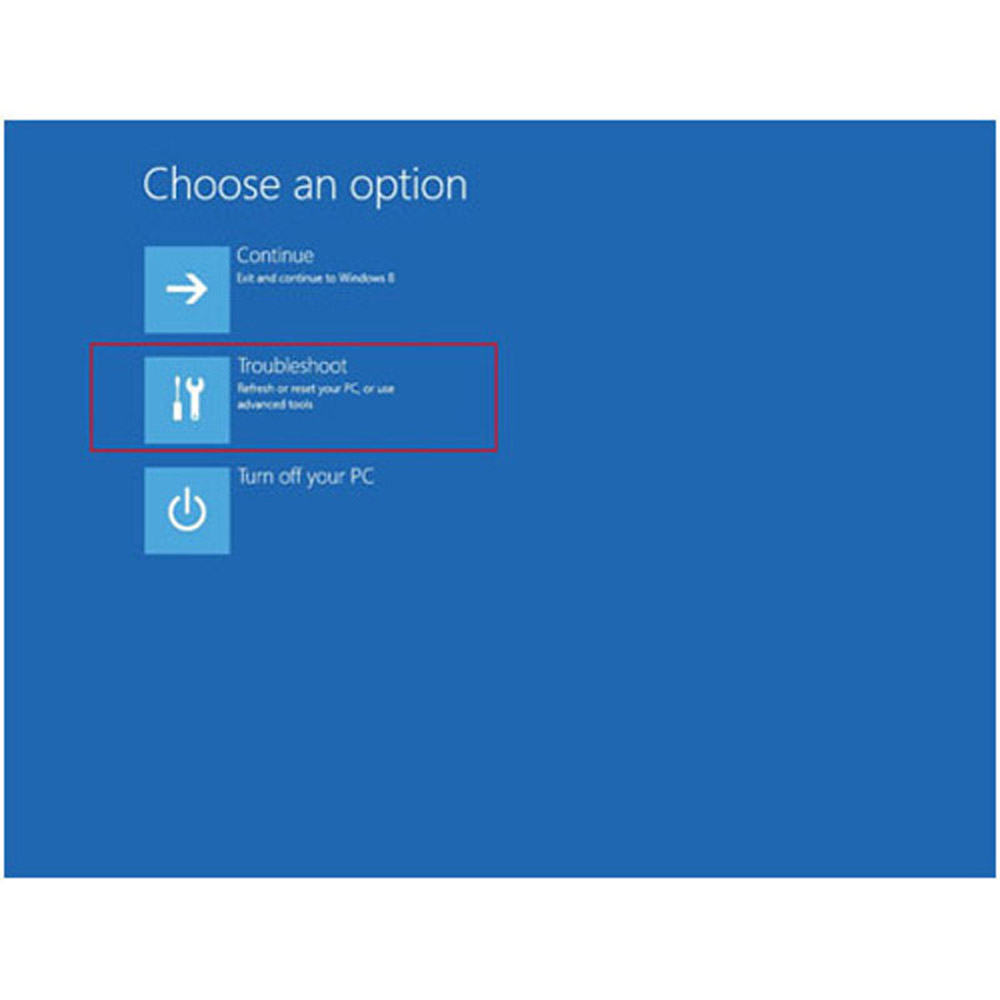
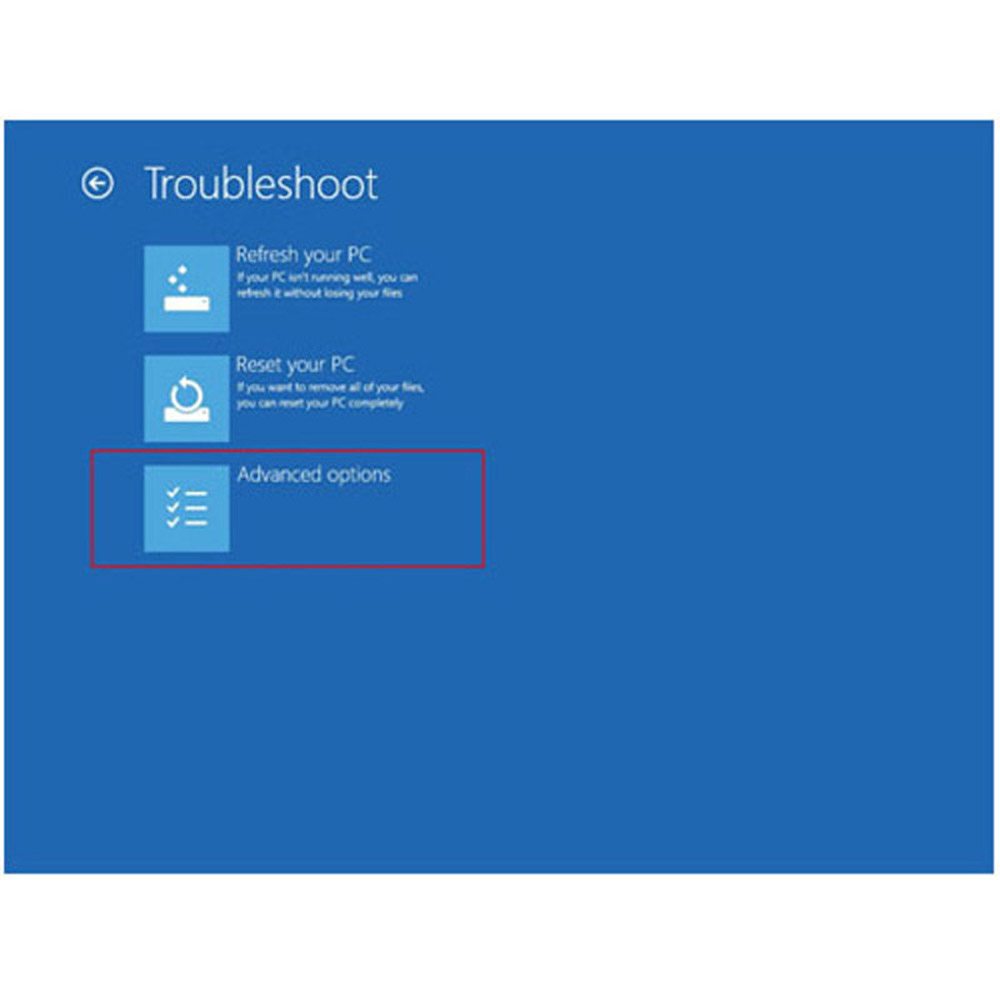
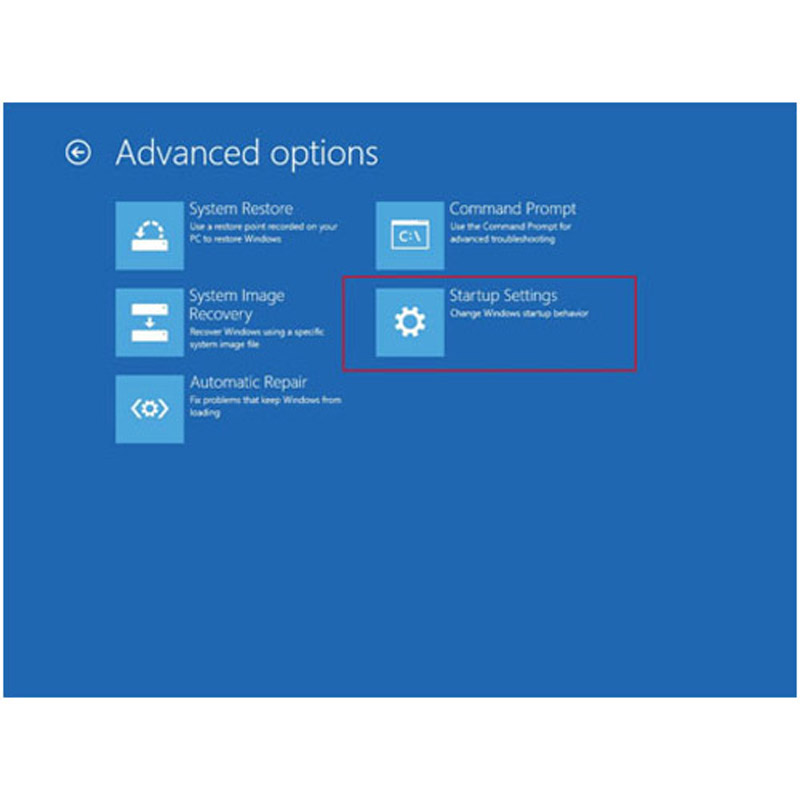

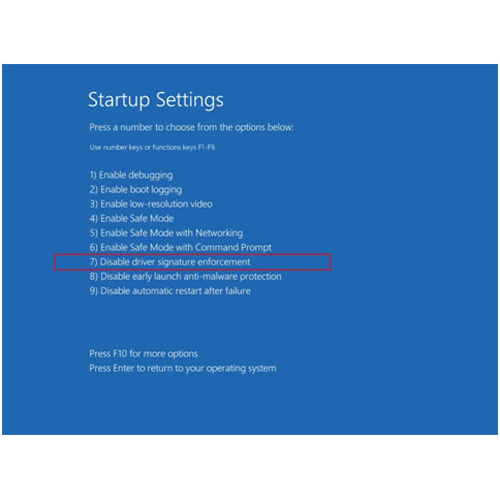
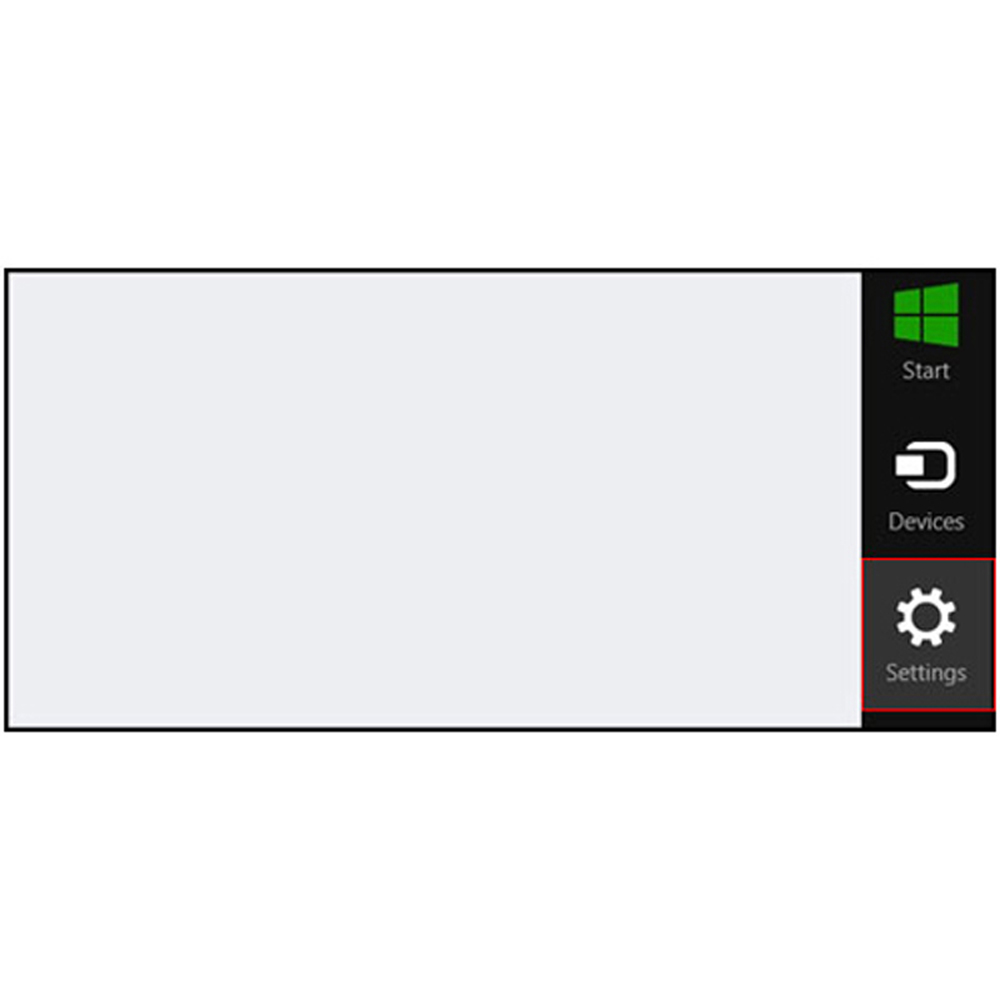
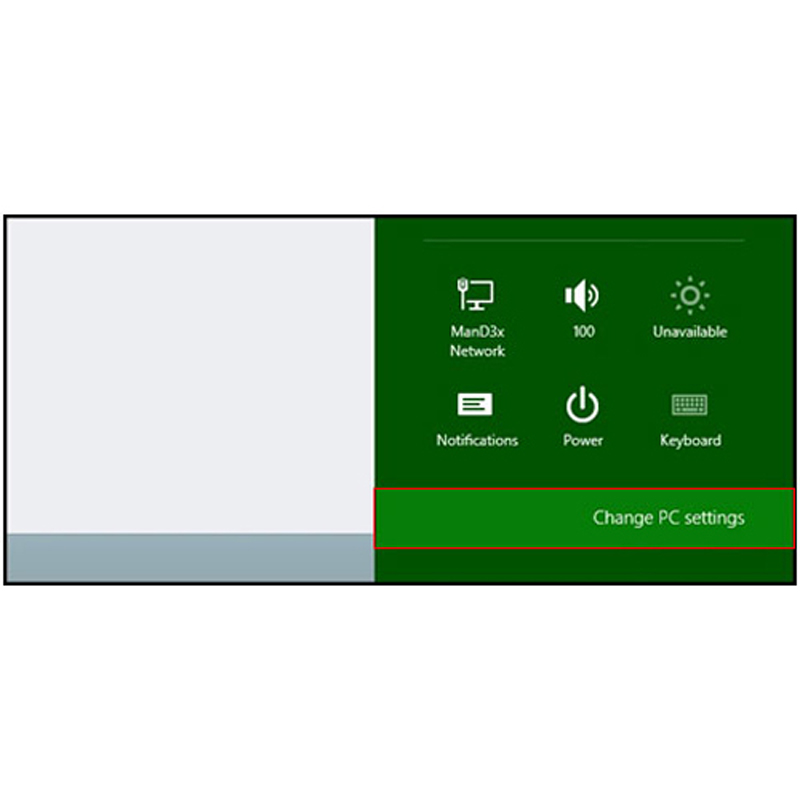
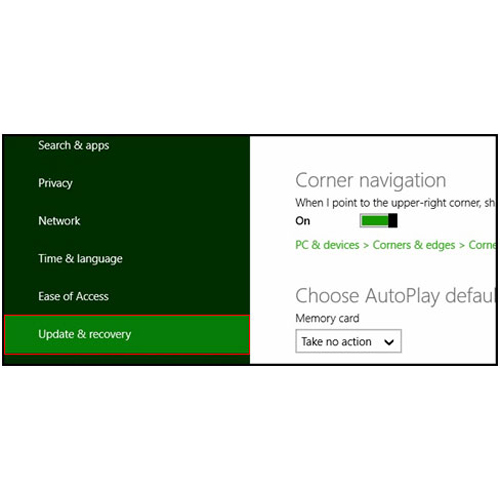
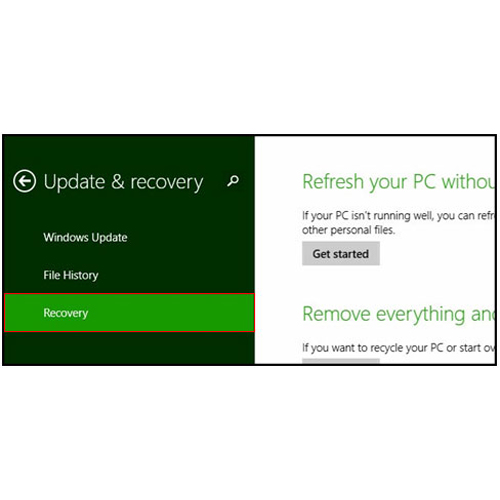
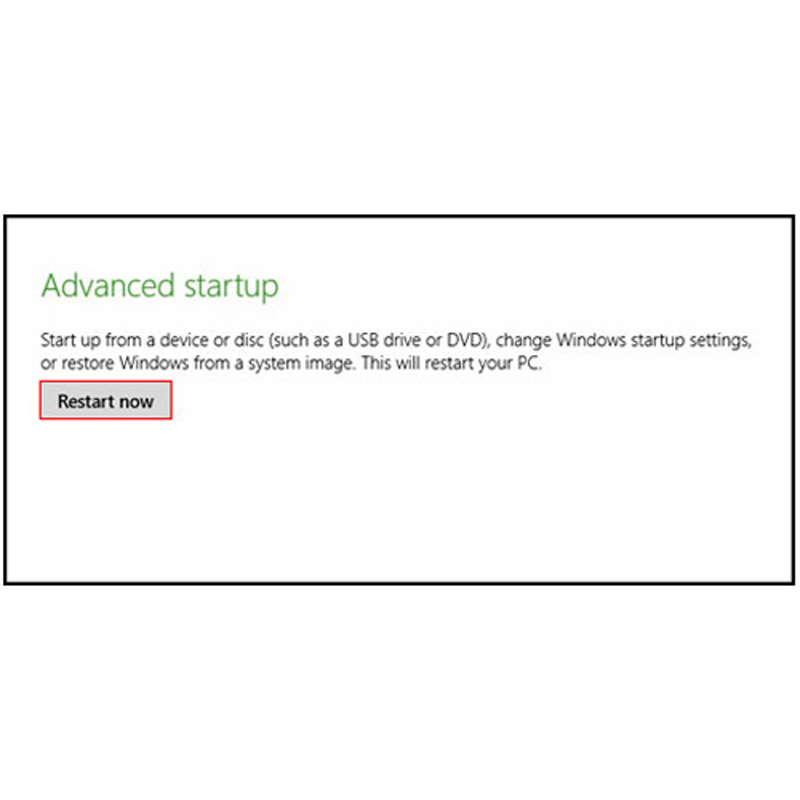
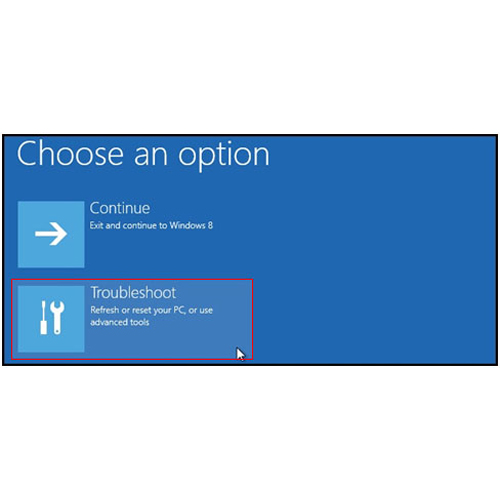



































Post a Comment