AVR Studio 4 Installation Guide
AVR Studio is an Integrated Development Environment (IDE) for writing and debugging AVR Applications in Windows 9x/ME/NT/2000/XP/VISTA/7/8 Environments. AVR Studio provides a project management tool, source file editor, simulator, assembler and front-end for C/C++, programming, emulation and on-chip debugging.
AVR Studio supports the complete range of ATMEL AVR tools and each release will always contain the latest updates for both the tools and support of new AVR devices.
AVR Studio 4 has a modular architecture, which allows even more interaction with 3rd party software vendors. GUI plugins and other modules can be written and hooked to the system.
Operating Systems Supported
Window 98
Window NT
Window XP
Window Vista
Window 7(32-Bit)
Window 7(64-Bit)
Windows 8
Hardware Requirement
Intel Pentium 200MHz processor or equivalent
1024×768 screen (minimum 800×600 screen)
256 MB memory
100 MB free hard disk space
We always recommend having the latest OS versions and service packs installed. We also recommend Internet Explorer 6 or later.
Installation Process


 Login with Facebook
Login with Facebook

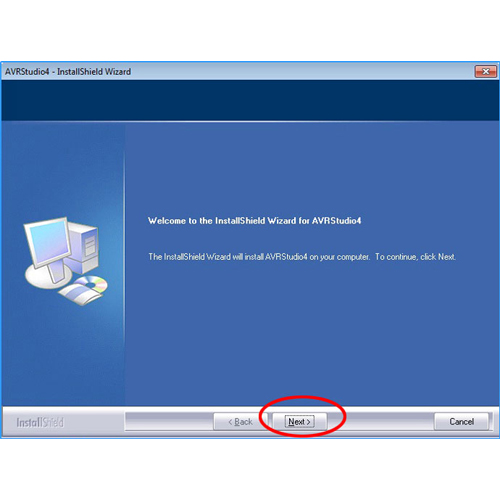

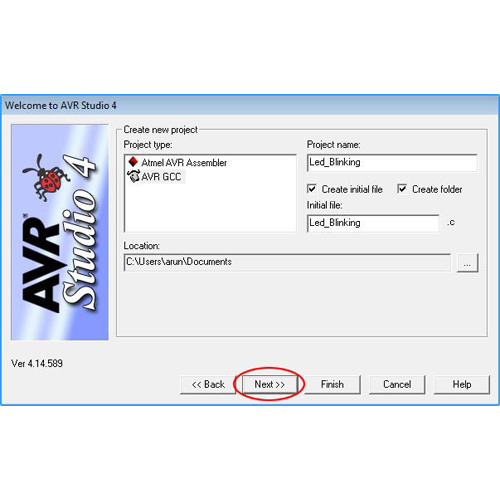
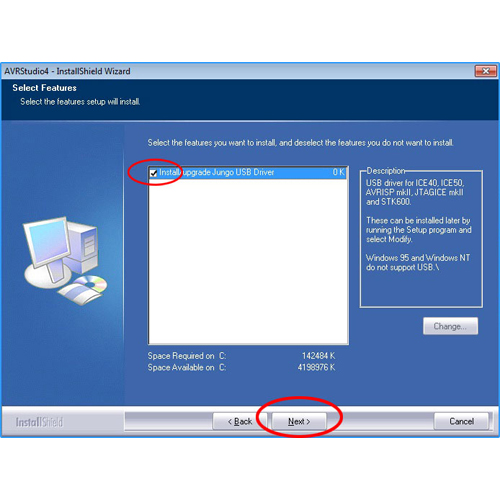
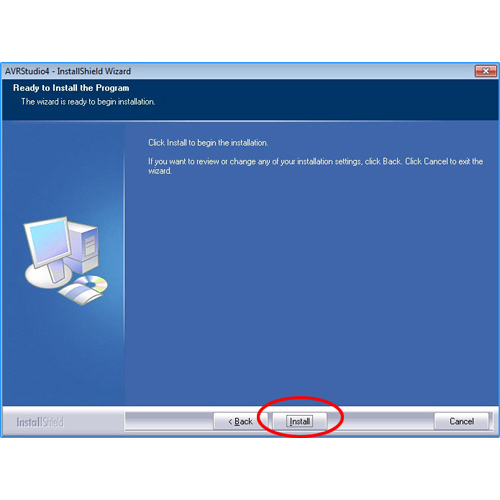
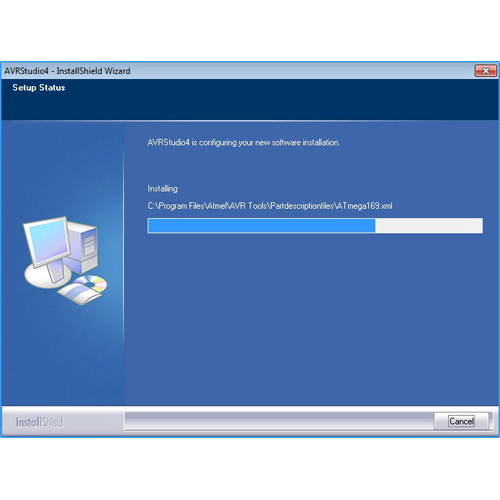




































Post a Comment